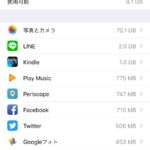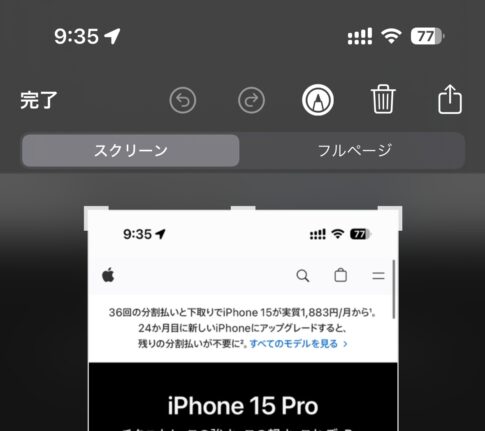ホームボタンと電源ボタンを同時押しすることでスクリーンショットを撮影することができますが、iPhone 6 Plusのように本体が大きなiPhoneになると指が届きづらくて難儀することがあります。そこで、1タップでスクリーンショットを撮影する方法をご紹介します。「アクセシビリティ」の中にある「AssistiveTouch」という機能を使用します。
1タップでiPhoneのスクリーンショットを撮影する方法
まず「AssistiveTouch」の機能をオンにします。

「設定」の中にある「一般」から「アクセシビリティ」を開きます。真ん中あたりに「AssistiveTouch」がありますので、これをオンにします。
続いて同じ画面にある「最上位レベルのメニューをカスタマイズ…」を開きます。

「-(マイナス)」をタップして「カスタム」だけを残します。

「カスタム」をタップします。

「スクリーンショット」を選択します。

これで一つ目の準備が完了です。
このままだと常に画面上に「AssistiveTouch」が表示された状態になってしまうので、これをショートカットで表示と非表示を切り替えられるようにします。

アクセシビリティの最下段にある「ショートカット」をオンにします。

これは「ホームボタンのトリプルクリック」にどんな機能を割り当てるかという設定なので、ここで「AssistiveTouch」を選びます。
これで「ホームボタンのトリプルクリック」で「AssistiveTouch」のボタンの表示と非表示が可能になりました。

これで表示された「AssistiveTouch」のボタンをタップするだけで、スクリーンショットの撮影が可能になります。