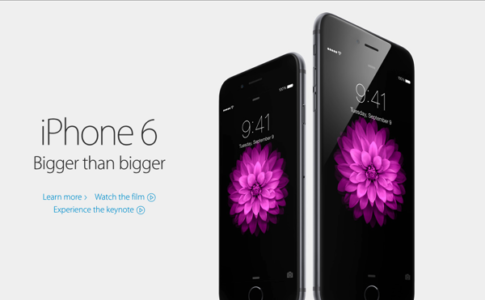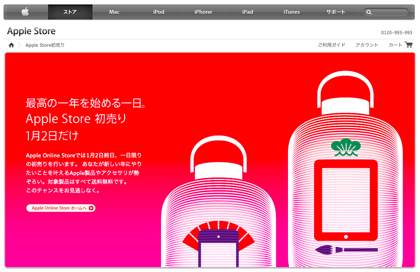「iPod touch」はWiFiを利用し、iTunesから楽曲が購入できるということだったので、実際に試してみました。右下にあるアイコンがiTunesです。

「J-Pop」から、東京事変「娯楽(バラエティ)」をダウンロード購入してみることにします。

↓アルバムを表示しているところです。曲単位でも購入できますが、今回はアルバムで。

「¥2,000」をクリックすると‥‥

「今すぐ購入」ボタンに切り替わるので、さらにこれもクリックです。

iTunes用のパスワード入力を求められます。
さらにこれも入力するとダウンロードスタートです。

右下の「ダウンロード」のところに、残りの楽曲数が赤く表示されます。これが消えれば完了です。

↑無事にダウンロードできてリストに入りました。

↑再生しているところ。
その後はMac本体のiTunesと同期すると、そちらにもデータがコピーされます。
いやー、本当に簡単すぎる。手軽に買えすぎます。WiFi環境があれば本当に簡単、自宅がCDショップ。
お店でな流れている曲をその場で買う、なんていうのは、ズバリ「あり」ですね。
ダウンロードしたのは↓のアルバムです。

追記:「iPod touch」レポートのまとめもぜひご覧ください(その他のレポートもあります)。
■関連エントリー
▼「iPod touch」が届いた!
▼「iPod touch」をiTunesと同期
▼「iPod touch」とiPhotoの写真を同期
▼「iPod touch」でGoogle Calendarを表示
▼「iPod touch」でGmailを表示
▼Xactiで撮影した動画を「iPod touch」で見る方法
▼「iPod touch」用のスピーカーが欲しい
▼「iPod touch」のiTunesで曲を購入してみる
▼「iPod touch」YouTubeからダウンロードした動画を見る
▼「iPod touch」Safariの日本語入力
▼「iPod touch」でマンガを読む
▼「iPod touch」で文字入力モードを切り替える方法