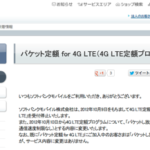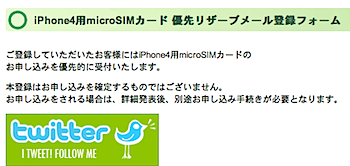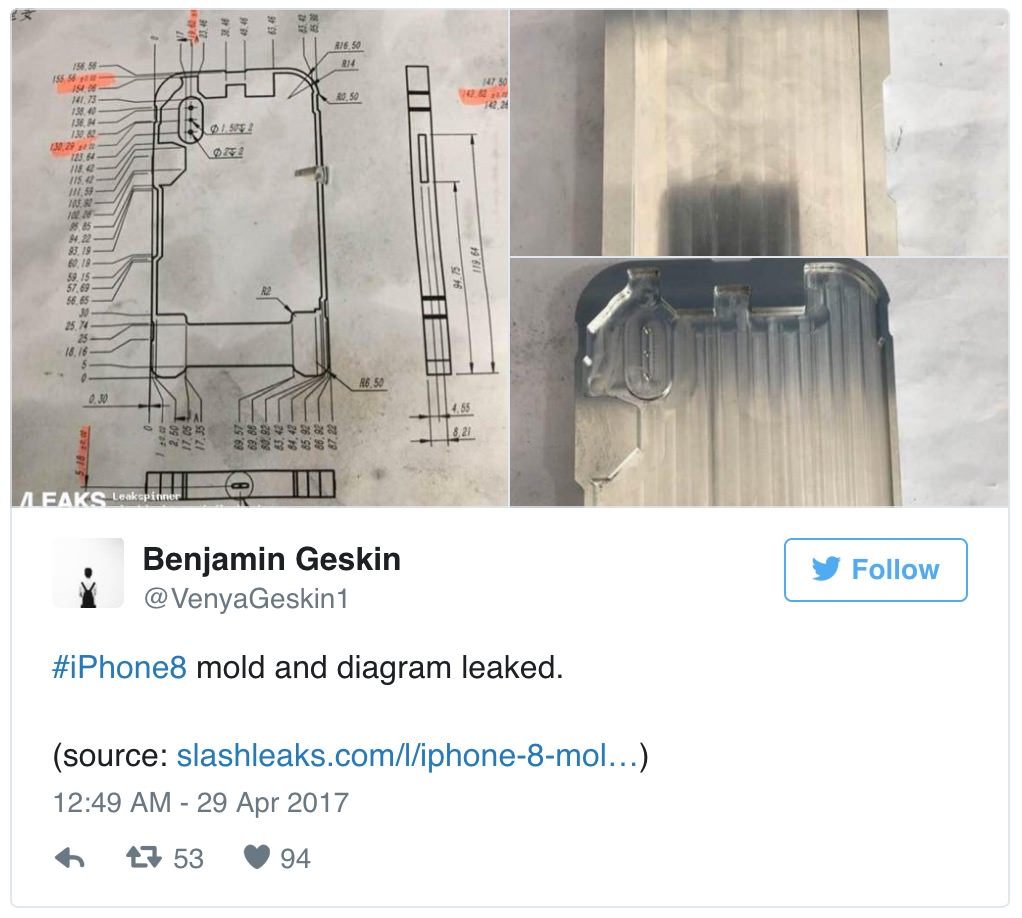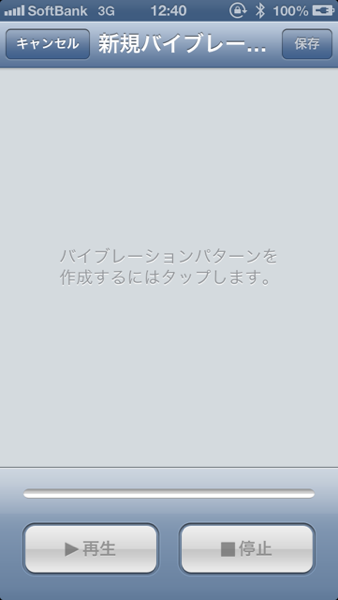
いつからこうなっていたのか分かりませんが「iPhone」のバイブレーションのパターンを自作できるようになっていたので、その方法をご紹介です。
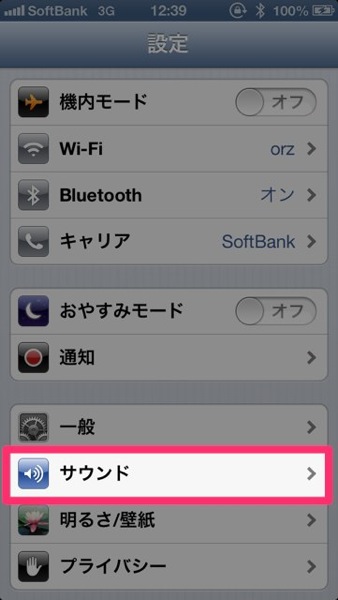
「設定」から「サウンド」を開きます。
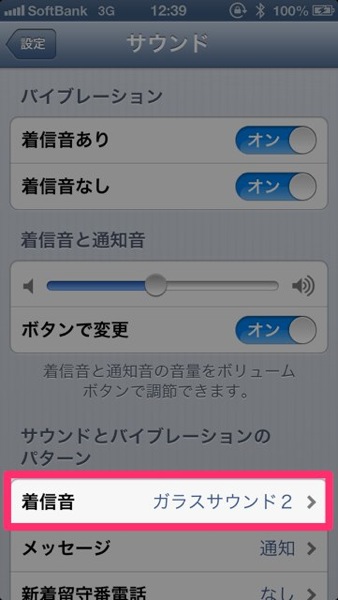
「着信音」を開きます。
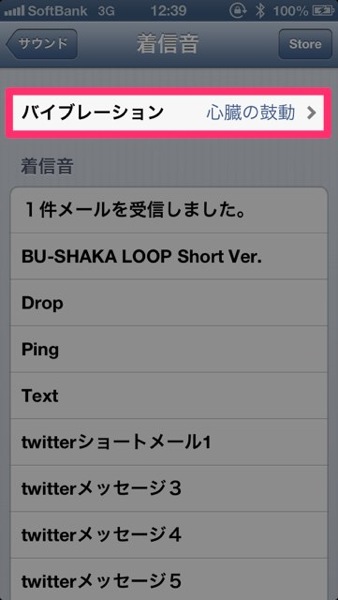
最上段にある「バイブレーション」を開きます。
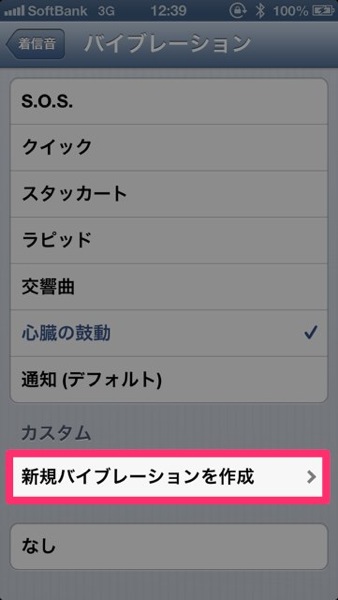
「新規バイブレーションを作成」を開きます。
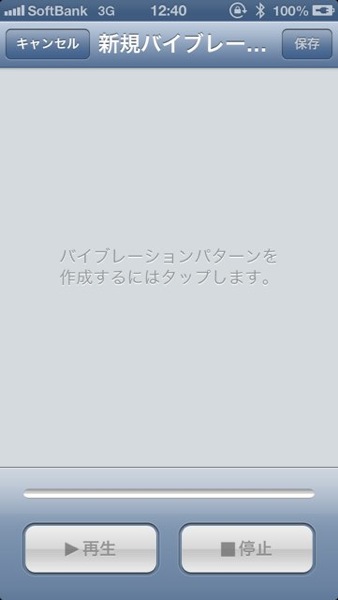
画面をタップし、自分好みのバイブレーションを作成します。
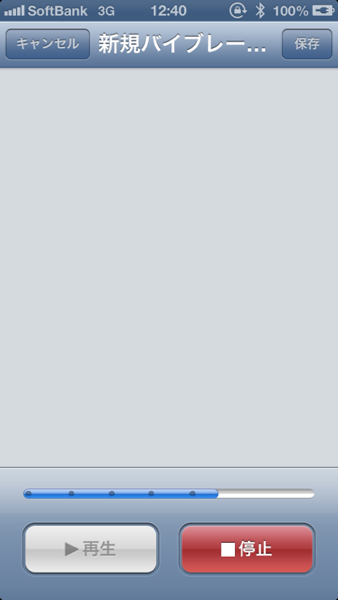
等間隔でタップするのは、なかなか難しい?
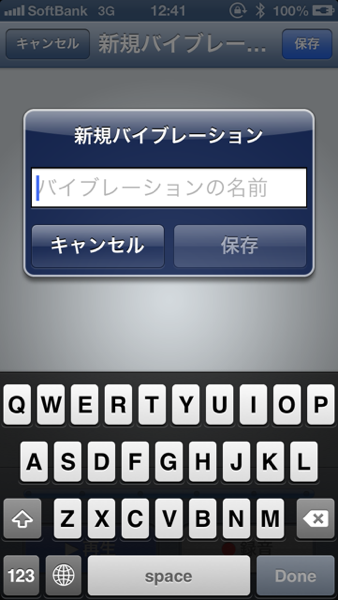
完成したら、名前を付けて保存すればOKです。
以上、ぜひお試しください!
▼発表から購入・Tipsまで「iPhone 5」と「iOS 6」ネタフル記事まとめ
#Apple Storeで「iPhoneストア」を見る
#ネタフル「iPhoneカテゴリー」もどうぞ。
(via Drift Diary XV)