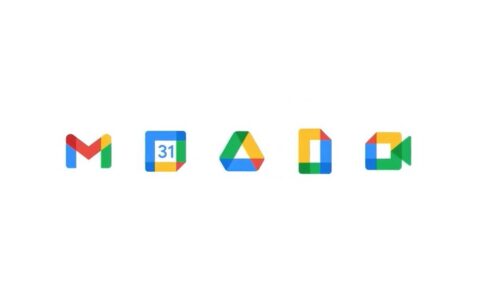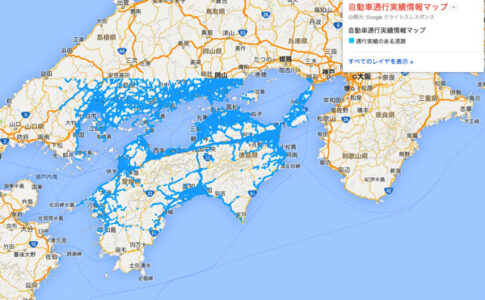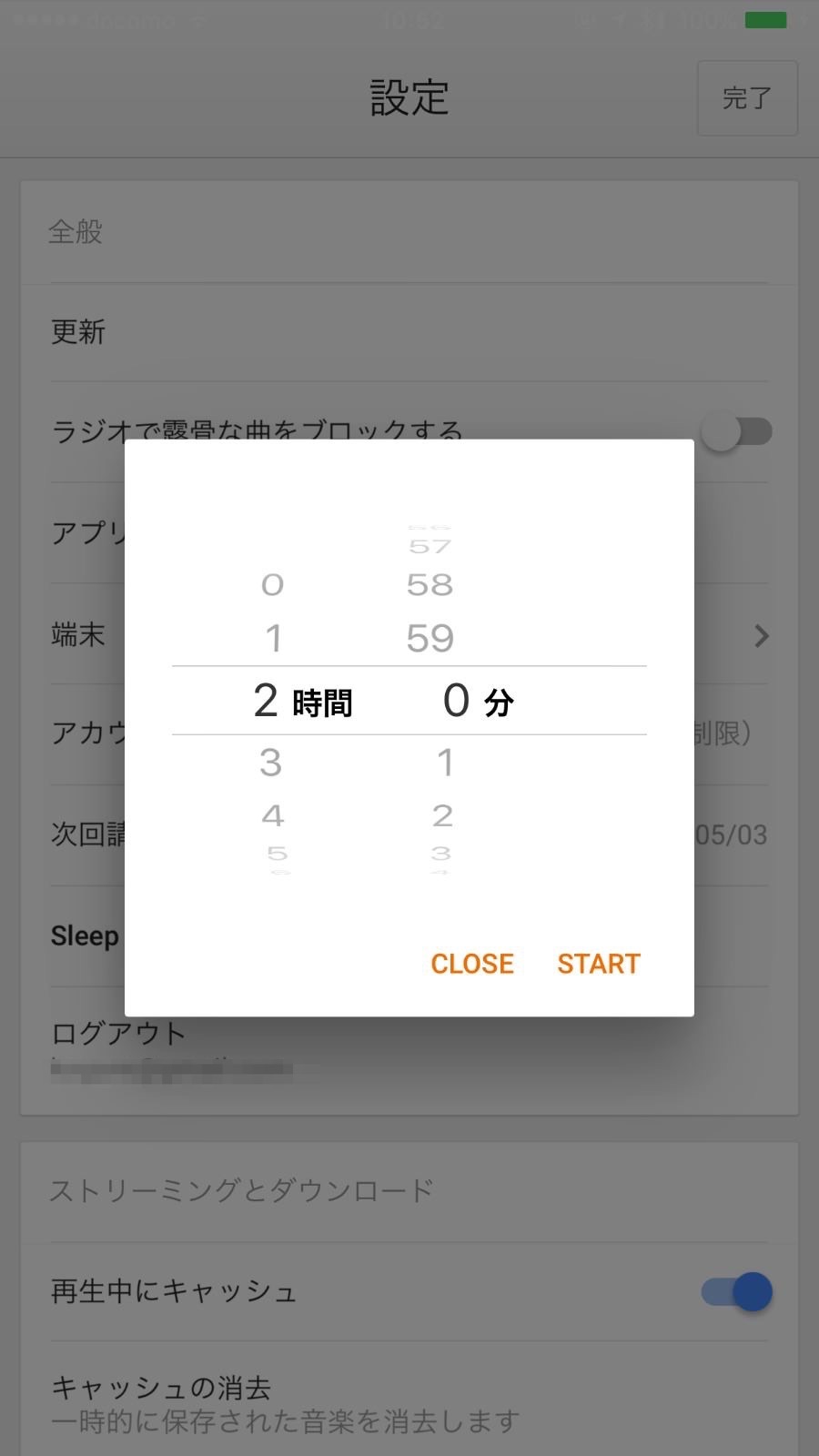
iOS版の「Google Play Music」アプリがアップデートし、スリープタイマー機能に対応しました。設定した時間で、自動的に「Google Play Music」の再生が停止するようになりました。「Google Play Music」のスリープタイマーの利用方法を説明します。
「Google Play Music」スリープタイマーの設定方法
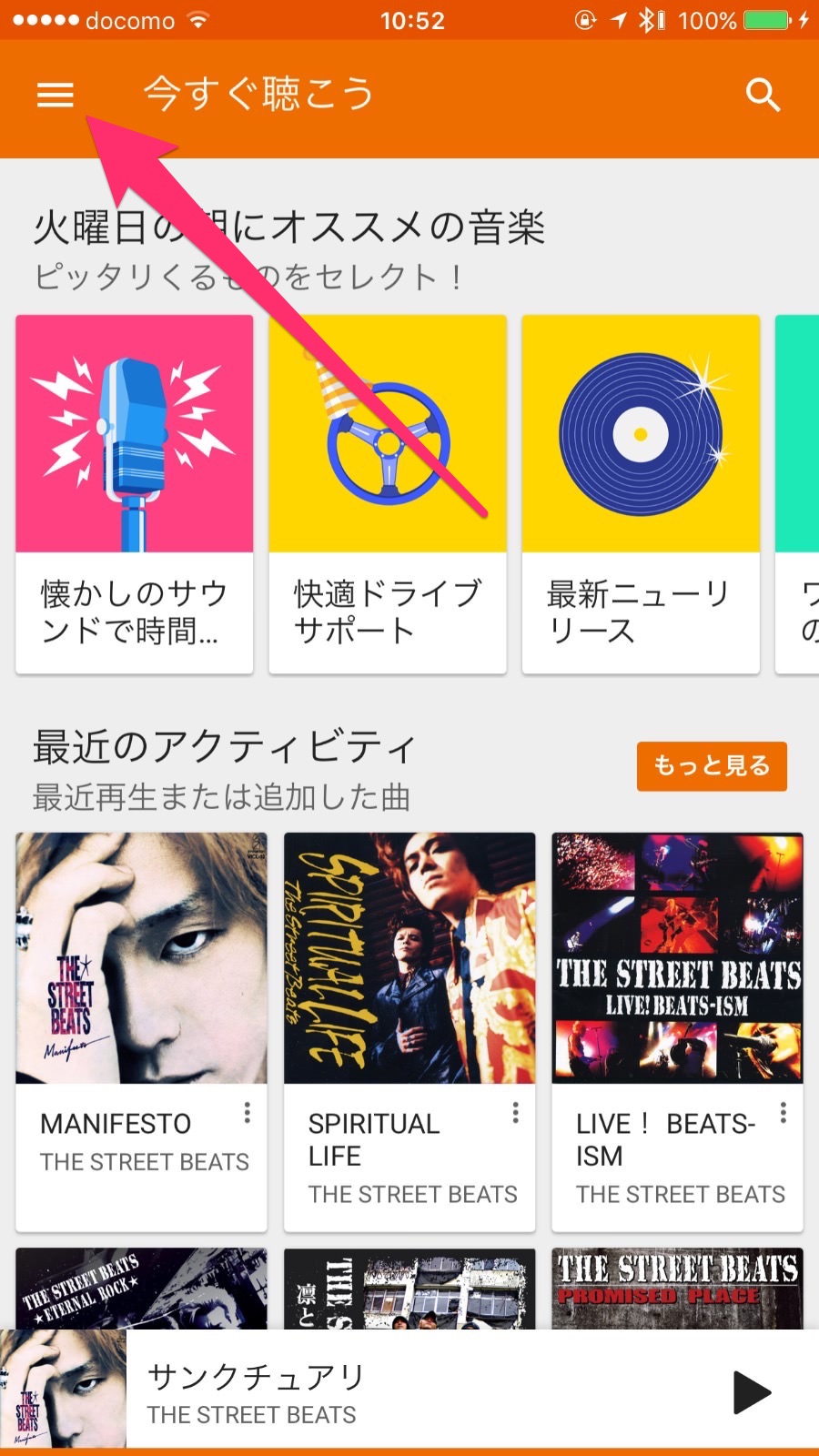
「Google Play Music」の画面の右上にあるハンバーガーメニューをタップします。
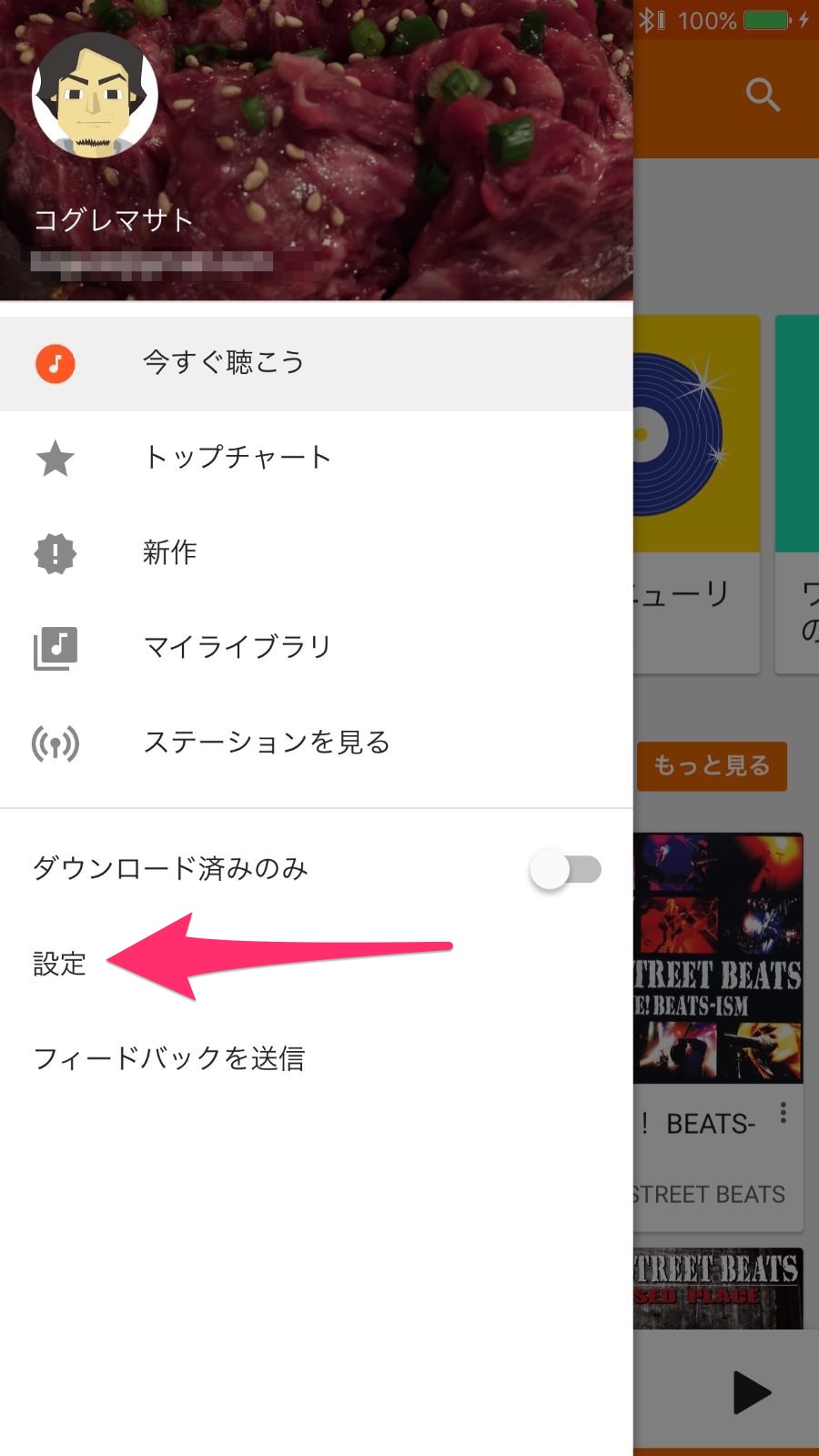
表示したメニューから「設定」を選択します。
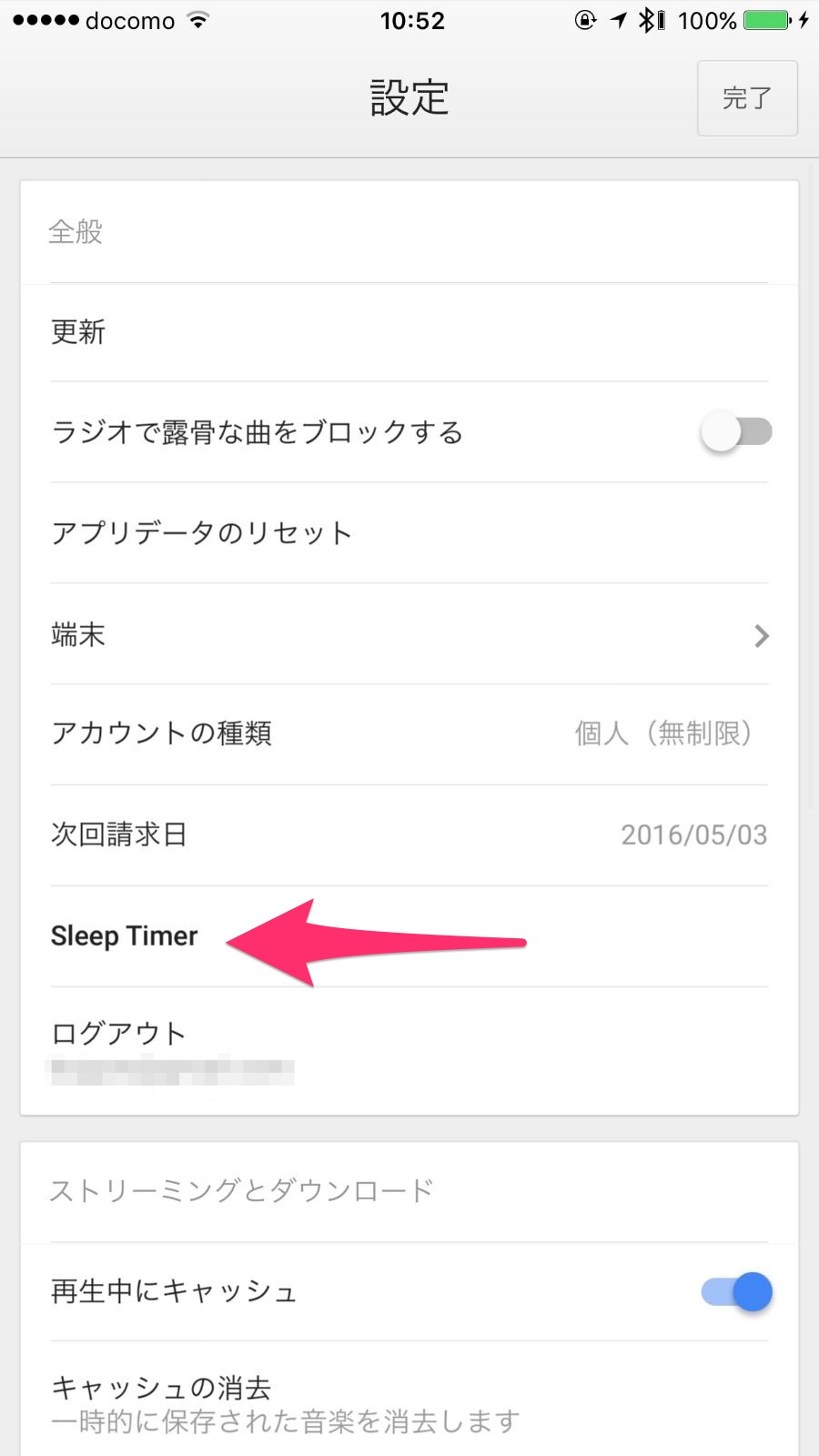
「設定」にある「スリープメニュー」を選択します。
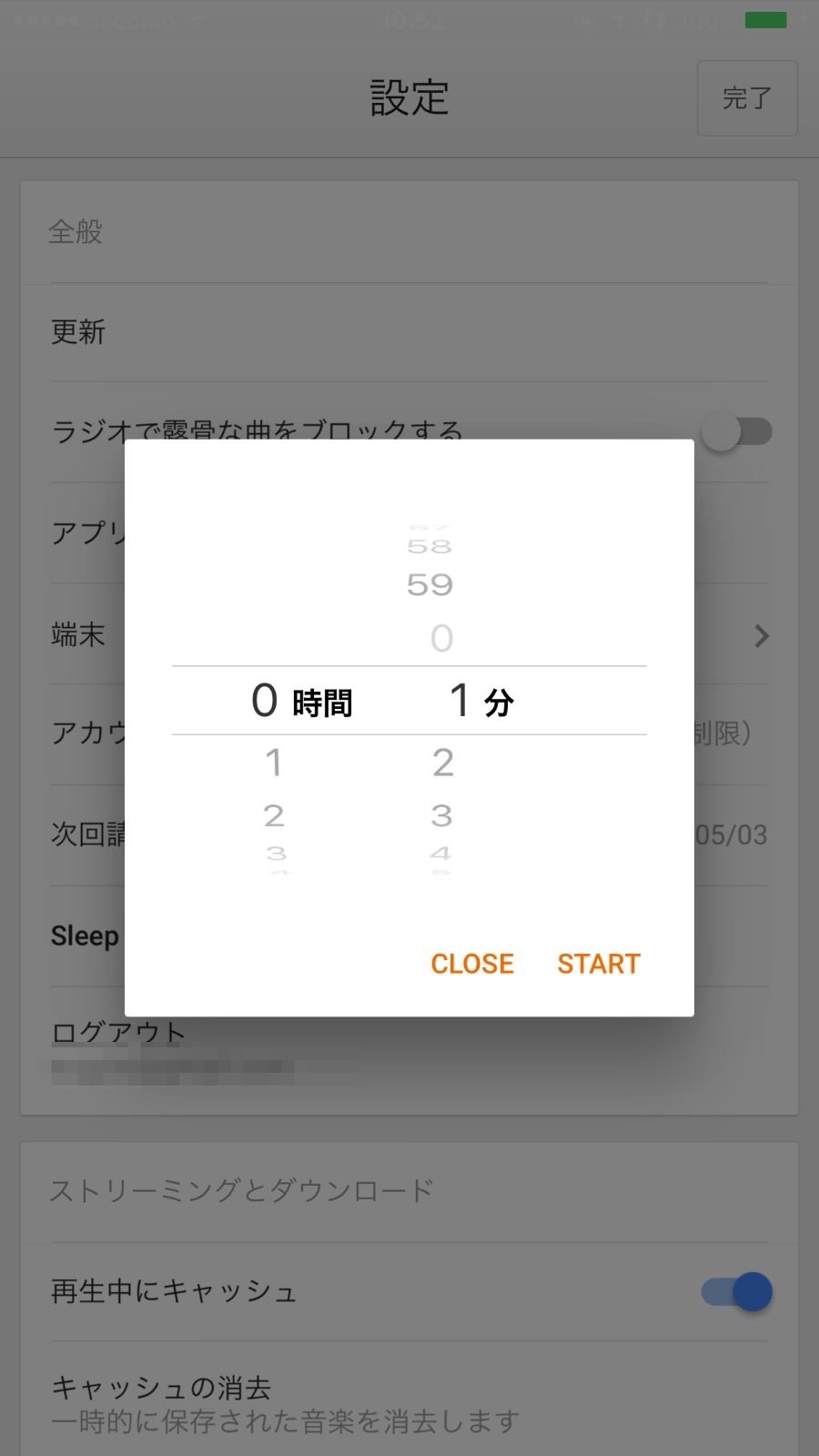
タイマーより再生したい時間を設定し、スタートすればOKです。
以上が「Google Play Music」でのスリープタイマーの使い方です。
「Google Play Music」関連記事
▼【Google Play Music】リピート再生・シャッフル再生する方法
▼【Google Paly Music】キャッシュを削除する方法(気づいたら2.2GBに)
▼【Google Play】「Google Play Music」自動継続を解約する方法