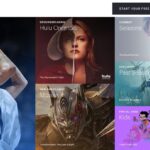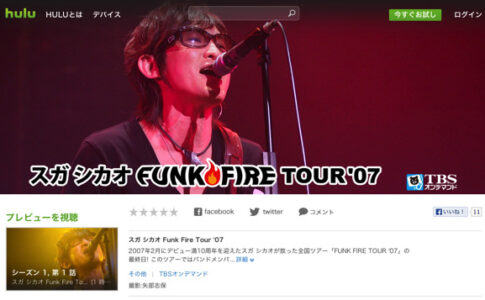Amazonプライムビデオでアニメを観ていることが多くなり「Hulu」の利用頻度がかなり下がったので、一度、解約することにしました。ぼくはiTunes Store決済で契約しているのですが「Hulu」の解約は簡単でした。「Hulu」を解約する方法をまとめておきます。
「Hulu」は2週間の無料お試しができますので、一つでも観てみたい作品があれば加入してみるのをオススメします。
「Hulu」を解約する方法
まずiTunes Store決済の解約方法を解説します。
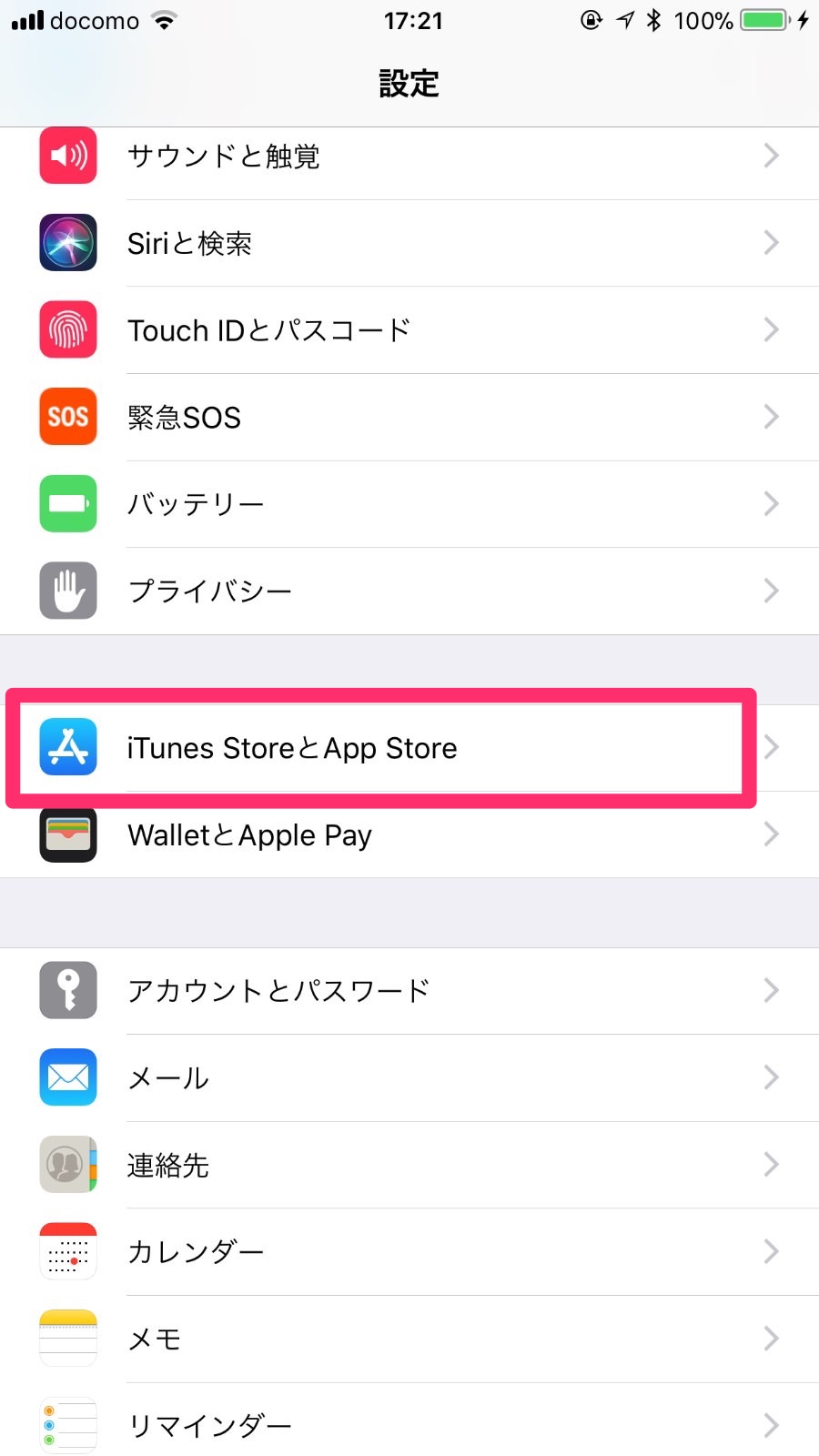
iPhoneの「設定」アプリから「iTunes StoreとApp Store」を選択します。

「Apple ID:」を選択します。

「Apple IDを表示」を選択します。
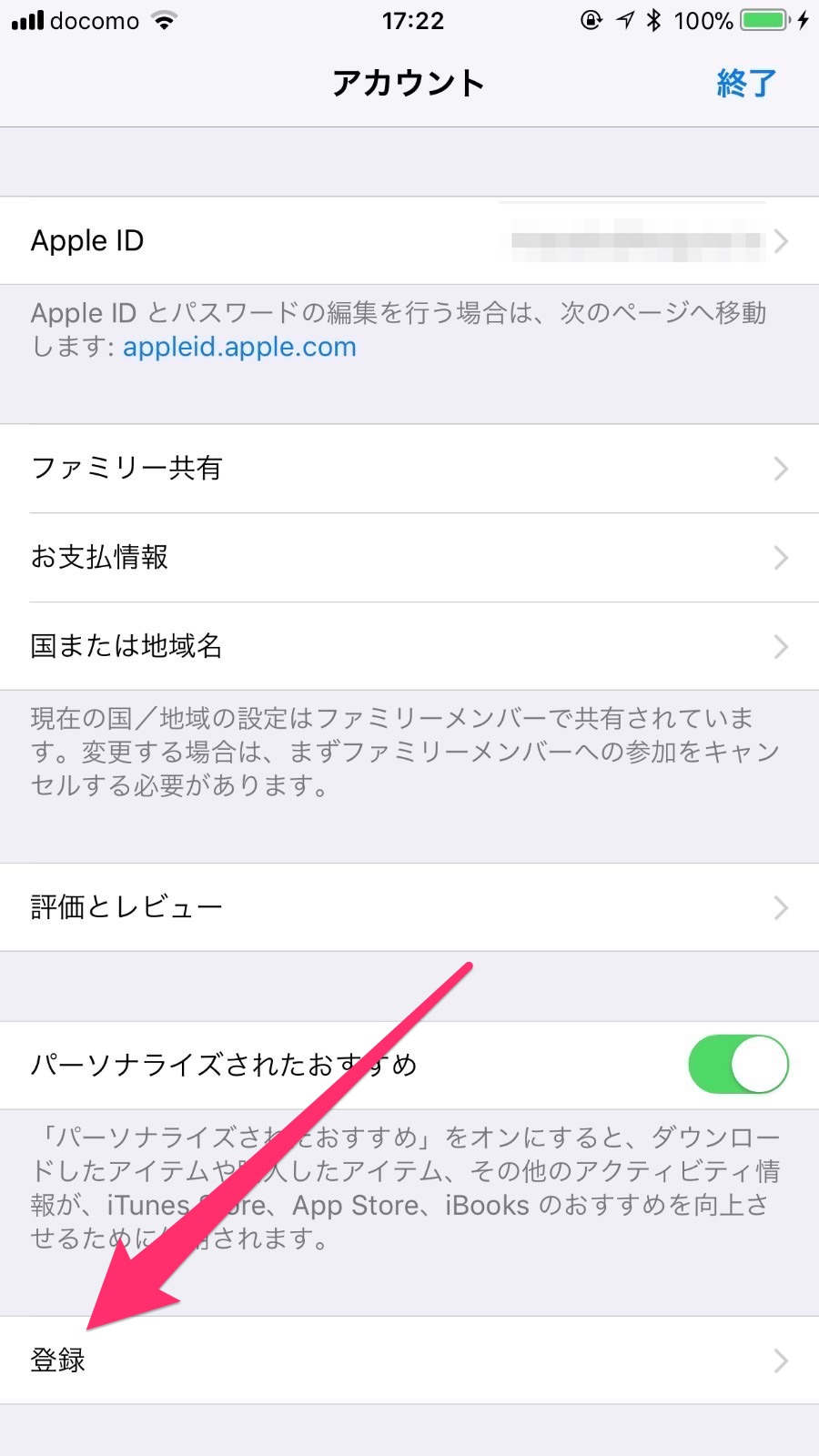
「登録」を選択します。

iTunes Store決済をしているアプリが表示されるので、解約したい「Hulu」を選択します。

「登録をキャンセルする」を選択します。

「確認」を選択すれば、これでiTunes Store決済の「Hulu」のキャンセルするが完了です。
以上です。
他にも「Hulu」の契約方法はいくつかあります。

クレジットカードやケータイ払い、PayPalなどこれ以外の方法に関してはコチラを参考にしてください。
CHECK